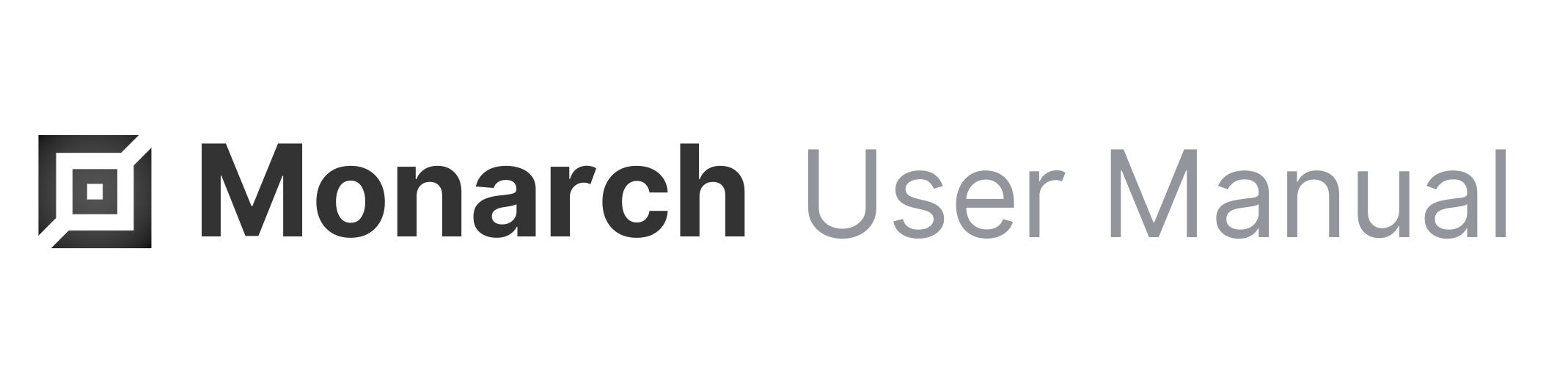Skip to main content Frontend developers and designers can use Monarch to organize colors and palettes for their projects with incredible ease.
Frontend developers and designers can use Monarch to organize colors and palettes for their projects with incredible ease.
Accessing the Color Picker
To access the Color Picker, you can search for “Color Picker” in Monarch (or “cp” for its abbreviation) and press Enter.
For faster access, you can bind a hotkey to the Color Picker mode, giving you immediate access at any time.
Getting Started
The color picker is simple and easy to use and is always just a shortcut away with Monarch. This Mode allows you to do the following:
- Select colors from anywhere on screen
- Copy colors to the clipboard
- Create & name color palettes to stay organized
- Quickly find colors by searching hex codes
- Rename saved colors to anything you want
- Easily view colors in hex, RGB, and HSL
Color picker
To pick a color, you can press the eyedrop button on the left or press CMD+1. Click anywhere on screen to save that color to your currently active color palette.
Copy colors to clipboard
To copy a color to the clipboard, hover over a color and click the clipboard icon, or simply double-click the color itself.
Create color palettes
To create a new color palette you can press the color palette icon on the left, or press CMD+2 and choose the name you want to give the palette. You can change the name of a color palette later at any time by using the dropdown menu above the color list.

Rename a color
To rename a color, you can either hover over a color and click the edit icon on the right side, or you can click the name of the color for those who want to move a little bit faster.
To view colors in different formats, press the cycling button on the left underneath the color display or press CMD+4 repeatedly. You can leave this in the format of your choice and it will stay until you change it.

Deleting colors
To delete a color, hover over a color and click the trash icon. You’ll have to confirm that you want to delete the color. If you want to delete colors without confirming, hold the SHIFT key while click the trash icon.  Frontend developers and designers can use Monarch to organize colors and palettes for their projects with incredible ease.
Frontend developers and designers can use Monarch to organize colors and palettes for their projects with incredible ease.